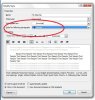I've used Microsoft Word since the early 1990's, and learned to simply format text as I came across it.
This is now the wrong way to do it. Or, more simply put, it's a great way of making things difficult for yourself when formatting a manuscript for agents or publishers.
As I found out as I formatted a manuscript for agents, then later tried to reform for publishing through Createspace - and found everything going ass-backwards.
There is an easier way - Style sheets.
(If you're already using them, then you may not need to read this. If you're not using them, then you could definitely benefit!)
Here's how to do it:
Start with a blank document, and note the following symbols circled in red:

Word comes with far more than you'll need. Then ones I personally use are:
Normal
No space
Title
Heading 1
Heading 2
I right-click on all the others and select "Remove from Quick Style gallery". That leaves me with all the ones I want.
But here's the problem: all of them are for horrible styles I will never use. Hence why I've always ignored them. Here's how to make them useful - and make your formatting skills more powerful.
Normal
To define your normal text,- right click on the style "Normal" and select "Modify". This brings up the following dialogue box:

This defines what your standard basic text will look like.
You don't need to change most settings, but you will need to change the font and font size to what you want. Times New Roman 12pt is pretty standard for manuscripts when submitting to agents.
See the "Format" button at the bottom left I've highlighted? Click that and select "Paragraph" from the options that come up. A new dialogue box comes up:

This is where you can further tweak your settings. A basic one at the very top is for text alignment. When formatting to submit to agents or editors you will want to keep this as the default "Left". When it comes to submitting to CreateSpace or similar for publishing, you will need to change it to "Justified".
Note the section I put the red ring around - instead of being blank, use the drop down box to select "First line", and leave the default value for agents/editors. This will make every new paragraph start slightly indented, without having to use tabs (which would be a serious a serious formatting fail).
Click on "Ok" on both dialogue boxes, and you've set your normal style as your default text.
NOTE: When publishing, you may want to customise the indent value - for example, to 0.25cm.
No Space - now "right click" on the No Space style option, and select modify, to get the dialogue box to pop-up again:

To make life easy, for the option ringed above for "Style based on" change it using the drop-down menu to the option "Normal" - which we set above. Do the same for "Style for following paragraph". The reason for this is that if we change the font in the "Normal" style, it will also change it here.
Remember how we clicked on "Format" before? Do that again. But where it says "indention" and "Special" and we changed it to "First line" - change that to "(none)":

Why did we do that? Because when formatting a manuscript for agents, editors, or for publishing, you will want the first paragraph to not have an indent.
Titles and Headings
These are pretty much as they say they are. I keep one "Title" and use two "Heading" styles.
Basically, go through the same routine as mentioned by right-clicking and selecting "modify" each, ensure they are based on "Normal" (as above). Again, this means if you change the font, it'll apply universally - if you want to use the same font.
Increase the font-size accordingly to what you think a title or heading should have. You may want to select "centre" for alignment. Ensure no indent.
And that's basically it - you have now supercharged your Word document using stylesheets.
Using stylesheets
Your Word document is blank, so let's start using it.
Select the style "Title" (that you just defined) and then type your book title.
Then return for a new line, select the style "Heading" for your Chapter heading, and type it.
Press return for a new line, select the style "No Space" and type your first paragraph (or some random text to test it".
Then press return for a new line, select the style "Normal" and type another paragraph of text and continue on to the end of the chapter.
Why this is so good and so important
If you're formatting for agents, you'll left align your Normal text. But if you decide to self-publish, you will need to make all your text Justified.
Normally that would mean highlighting all of your manuscript, changing the alignment from Left to Justify, and then have to go through all your Chapter headings and Titles and other things to re-align them to centre or what-not.
Now, all you have to do is right click the style for "Normal" and then change the alignment setting from Left to Justified.
With two clicks you have now reformatted all your text and not changed your headings at all.
It gets even better - there are all sorts of times where you might want to tweak your heading settings or normal text settings, etc. Using stylesheets is the most efficient way to do it.
Caveat: If you have a Word document you have long been working on, don't try to suddenly style sheet it all. The chances are there will be loads of extra formatting code hidden in it, which will cause style sheets to malfunction.
IF you want to apply stylesheets to an old document, it's best just to copy/paste the whole thing into a plain text editor, such as Notepad - then highlight and copy the text from the plain text editor back into Word.
That will strip the hidden formatting commands out, and let you do a fresh start with formatting.
I mention this because I tried to reformat an old file, and everything ended up working backwards and it was not fun. Now I'm restarting each document I work on using style sheets.
I find it a more powerful way to work. I hope you do, too.
Of course, some of you were already doing all this already, weren't you?
This is now the wrong way to do it. Or, more simply put, it's a great way of making things difficult for yourself when formatting a manuscript for agents or publishers.
As I found out as I formatted a manuscript for agents, then later tried to reform for publishing through Createspace - and found everything going ass-backwards.
There is an easier way - Style sheets.
(If you're already using them, then you may not need to read this. If you're not using them, then you could definitely benefit!)
Here's how to do it:
Start with a blank document, and note the following symbols circled in red:
Word comes with far more than you'll need. Then ones I personally use are:
Normal
No space
Title
Heading 1
Heading 2
I right-click on all the others and select "Remove from Quick Style gallery". That leaves me with all the ones I want.
But here's the problem: all of them are for horrible styles I will never use. Hence why I've always ignored them. Here's how to make them useful - and make your formatting skills more powerful.
Normal
To define your normal text,- right click on the style "Normal" and select "Modify". This brings up the following dialogue box:
This defines what your standard basic text will look like.
You don't need to change most settings, but you will need to change the font and font size to what you want. Times New Roman 12pt is pretty standard for manuscripts when submitting to agents.
See the "Format" button at the bottom left I've highlighted? Click that and select "Paragraph" from the options that come up. A new dialogue box comes up:
This is where you can further tweak your settings. A basic one at the very top is for text alignment. When formatting to submit to agents or editors you will want to keep this as the default "Left". When it comes to submitting to CreateSpace or similar for publishing, you will need to change it to "Justified".
Note the section I put the red ring around - instead of being blank, use the drop down box to select "First line", and leave the default value for agents/editors. This will make every new paragraph start slightly indented, without having to use tabs (which would be a serious a serious formatting fail).
Click on "Ok" on both dialogue boxes, and you've set your normal style as your default text.
NOTE: When publishing, you may want to customise the indent value - for example, to 0.25cm.
No Space - now "right click" on the No Space style option, and select modify, to get the dialogue box to pop-up again:
To make life easy, for the option ringed above for "Style based on" change it using the drop-down menu to the option "Normal" - which we set above. Do the same for "Style for following paragraph". The reason for this is that if we change the font in the "Normal" style, it will also change it here.
Remember how we clicked on "Format" before? Do that again. But where it says "indention" and "Special" and we changed it to "First line" - change that to "(none)":
Why did we do that? Because when formatting a manuscript for agents, editors, or for publishing, you will want the first paragraph to not have an indent.
Titles and Headings
These are pretty much as they say they are. I keep one "Title" and use two "Heading" styles.
Basically, go through the same routine as mentioned by right-clicking and selecting "modify" each, ensure they are based on "Normal" (as above). Again, this means if you change the font, it'll apply universally - if you want to use the same font.
Increase the font-size accordingly to what you think a title or heading should have. You may want to select "centre" for alignment. Ensure no indent.
And that's basically it - you have now supercharged your Word document using stylesheets.
Using stylesheets
Your Word document is blank, so let's start using it.
Select the style "Title" (that you just defined) and then type your book title.
Then return for a new line, select the style "Heading" for your Chapter heading, and type it.
Press return for a new line, select the style "No Space" and type your first paragraph (or some random text to test it".
Then press return for a new line, select the style "Normal" and type another paragraph of text and continue on to the end of the chapter.
Why this is so good and so important
If you're formatting for agents, you'll left align your Normal text. But if you decide to self-publish, you will need to make all your text Justified.
Normally that would mean highlighting all of your manuscript, changing the alignment from Left to Justify, and then have to go through all your Chapter headings and Titles and other things to re-align them to centre or what-not.
Now, all you have to do is right click the style for "Normal" and then change the alignment setting from Left to Justified.
With two clicks you have now reformatted all your text and not changed your headings at all.
It gets even better - there are all sorts of times where you might want to tweak your heading settings or normal text settings, etc. Using stylesheets is the most efficient way to do it.
Caveat: If you have a Word document you have long been working on, don't try to suddenly style sheet it all. The chances are there will be loads of extra formatting code hidden in it, which will cause style sheets to malfunction.
IF you want to apply stylesheets to an old document, it's best just to copy/paste the whole thing into a plain text editor, such as Notepad - then highlight and copy the text from the plain text editor back into Word.
That will strip the hidden formatting commands out, and let you do a fresh start with formatting.
I mention this because I tried to reformat an old file, and everything ended up working backwards and it was not fun. Now I'm restarting each document I work on using style sheets.
I find it a more powerful way to work. I hope you do, too.
Of course, some of you were already doing all this already, weren't you?
Attachments
Last edited: