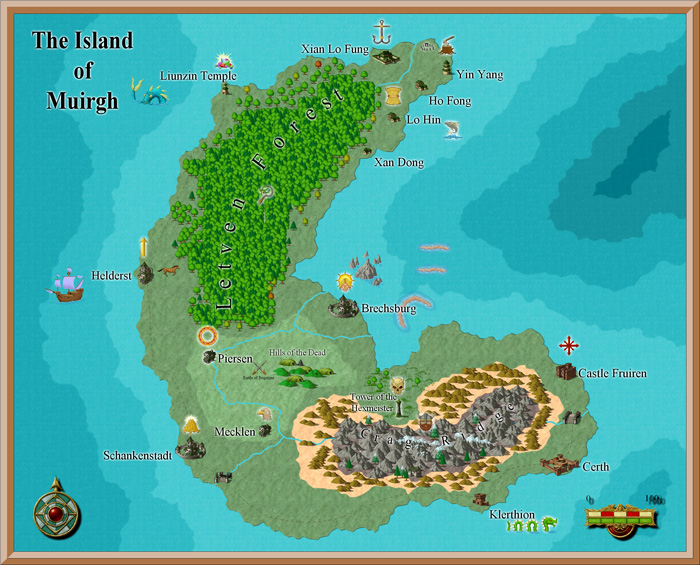igloo15 : Glad to hear they are of help. yes I hoped to have done them all by now. Sorry.
Bit snowed under at the moment with the day job, however you can play around with the following, and you'll soon get the idea how it's done..
1: get your Alpha B&W map as you base layer
2: on a new layer above it, fill in with black or white
3:Make sure your selected colours in your tool palate are B&W. Then go Filter>Render>Difference Clouds. Then Hit Ctrl+F about 6-10 times.
This will be your grey scale height map for the mountains and valleys. White is high, Black is low. try Inverting this grey scale to see if you like it that way better.
4: do this test on your new height map - Filter>Sketch>Bas Relief. Play around with the settings of lighting and detail etc. This is the 3D look.
5: To get it on your map, go back to your B&W version.
6: select the land areas, create new layer and fill in green
7: Invert select and fill water in blue
8: with the sea an lakes still selected, go to your Bas Relief layer and click delete so you're left with just the land masses with bass relief
9:On your Bas Relief layer (assuming it's above your colour one) choose Overlay as the layer blend.
Thats the basic version. Ideally you need to work into the result from step 3, using your selection to get the land masses, and use your paintbrush, dodge & Burn tools to edit , lowering the coast lines with black, or to build up mountain ranges with white. You can also cut and paste bits you like around, and use the blending modes in the layers palette to get a final result.
You can also work into step 6 by painting in green>yellow>white depending on the heights or types of terrain. Take a look at a colour atlas to see what I mean.
For the colour heights, don't worry about details, you can paint in the colours roughly. Use your height map as a guide where to line up the snowy mountains, and then when you're happy with your areas, use Filter>Blur>Diffuse blur to help make a gradient to your peaks - though make sure you have your land masses selected before you do this to it will blur into the sea.
It's pretty easy really, the skill is in the editing and manipulation you might want, otherwise it can end up looking like crumpled paper or tin foil.
I'll do a proper tutorial when I get some time, probably next week....Hopefully

Have fun!
Jez
 (well around that as i dont exactly give any real measure to it). It doesnt really matter as it is fantasy so anything can happen
(well around that as i dont exactly give any real measure to it). It doesnt really matter as it is fantasy so anything can happen